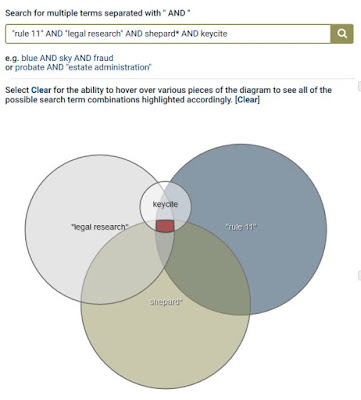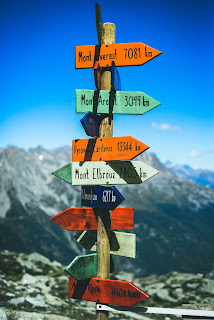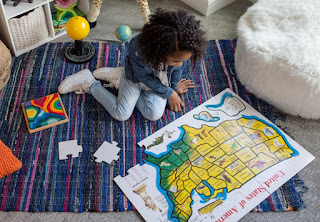Hack #8: Using non-law research guides from other disciplines and other institutions
The Gallagher Law Library has a list of
research guides to help you navigate your way through researching a spectrum of legal topics and areas of law. Research guides are compiled by librarians or subject specialists who have done the work of finding relevant and authoritative resources for you. They're the perfect jump start to help direct your research process and make it more efficient and organized.
But what if there's not a legal research guide on your topic? Getting started can feel overwhelming. Most legal topics are inter-disciplinary, so you can look to non-law research guides for help. Fortunately, our friends at
UW Libraries have 468 research guides in 56 subjects that are available to you!
Researching the history of animal rights or gender rights and can't find a legal research guide? Guess, what? UW Libraries has research guides on these subjects! If you're researching animal rights, start by looking at the guides alphabetically by subject and you'll find the
Animal Studies guide. This guide includes a link to Michigan State University's
Animal Legal & Historical Center where you can find information and resources on animal issues by legal topic, compare laws across 50 states, as well as find articles and other resources. It's a guide within a guide! If you're researching gender rights, consider consulting the
Gender, Women & Sexuality Studies guide, also available to find by subject. In addition to traditional print and online resources, guides like this one include video and image resources, too.
You might be thinking that this is all really great, but what if the Law Library and UW Libraries do not have a research guide on a topic you're researching, like autonomous vehicles? You can look to research guides from other institutions! How do I do that, you ask? Here is a very scientific way: Go to Google, type
research guide [enter your subject/topic] into the search bar, and press enter.
Voila! There's a research guide for that! In fact, within the first page of results there are three great research guides for autonomous vehicles (consult your friendly librarian for help determining a reputable research guide): the
NCSL Guide on Autonomous Vehicles, the
AAMVA Autonomous Vehicle Information Library and Northwestern University Libraries guide on
Motor Vehicles & Drivers: Autonomous Vehicles.
Research guides outside of your institution may link to freely accessible resources, but they may also link to resources only available to patrons of that institution. For example, the Northwestern University guide lists a book titled
Autonomous driving: technical, legal and social aspects that is hyperlinked to their library catalog. Of course you can't check this item out from their library, but you can copy the title of the book into the UW Libraries catalog to see if we have it, and we do!
Practice exercise!
See if you can find a research guide from
UW libraries on a topic of your choice. Under Start Your Research, click on
research guides and look By Subject, All Guides, or enter your subject or keyword(s) into the Search for Guides search bar. Did you find a research guide on your topic? Or related guide(s) with relevant information and resources?
Now see if you can find a research guide from another institution by searching in Google as described above. Did you find legal and non-legal research guides? See if you can find a book in one of the research guides that UW libraries has, too. Maybe you just found your next book to read!